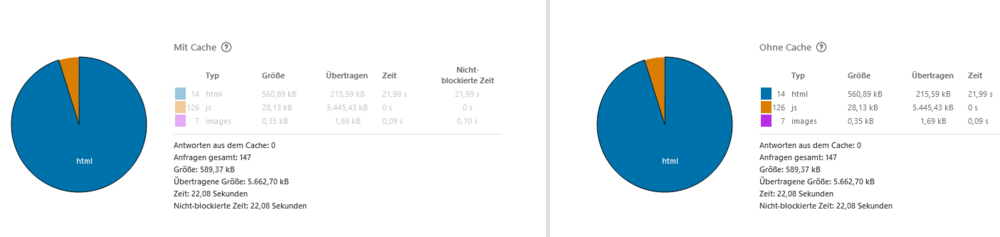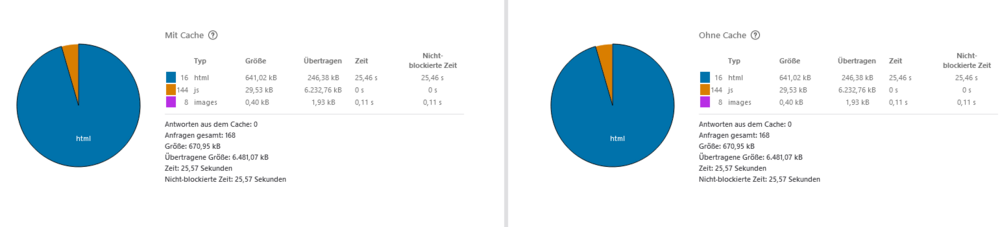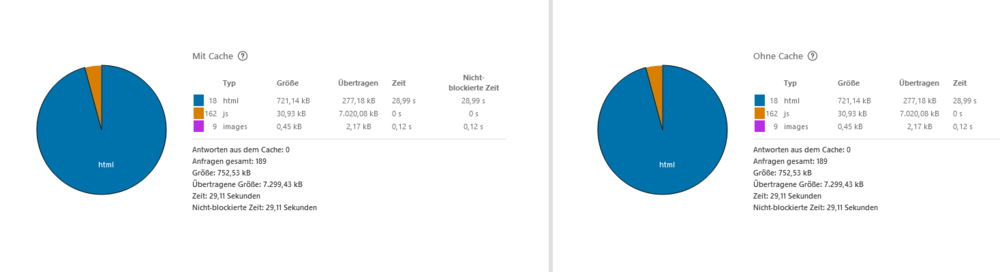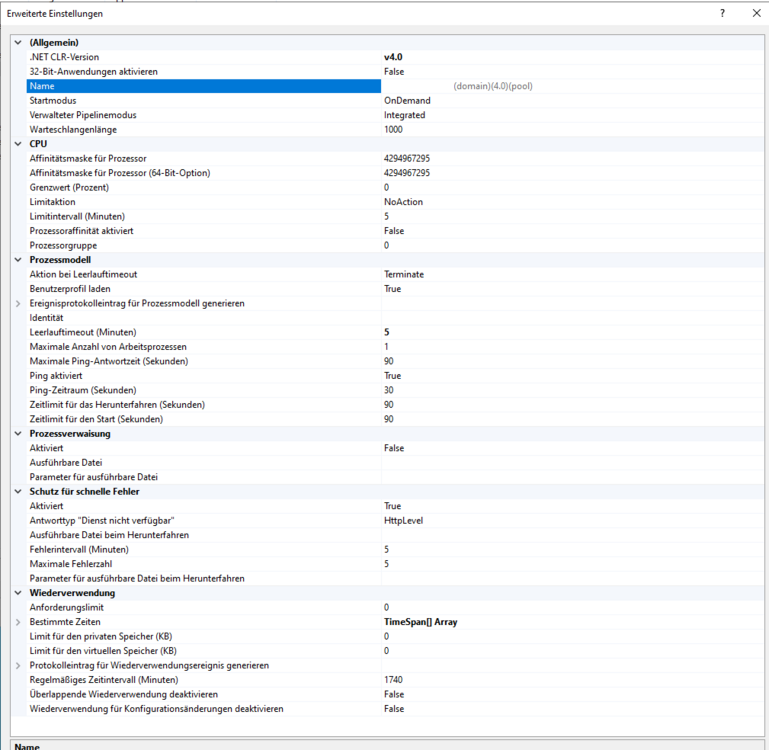trix0
Members-
Gesamte Inhalte
13 -
Registriert seit
-
Letzter Besuch
Letzte Besucher des Profils
Der "Letzte Profil-Besucher"-Block ist deaktiviert und wird anderen Benutzern nicht angezeit.
Fortschritt von trix0
-
So, also die Fehlermeldung 500 kommt nur, wenn ich folgendes in die web.config einfüge: <configuration> <system.webServer> <!-- indicates that the hello.js file is a node.js application to be handled by the iisnode module --> <handlers> <add name="iisnode" path="app.js" verb="*" modules="iisnode" /> </handlers> <!-- the iisnode section configures the behavior of the node.js IIS module setting values below are defaults * node_env - determines the environment (production, development, staging, ...) in which child node processes run; if nonempty, is propagated to the child node processes as their NODE_ENV environment variable; the default is the value of the IIS worker process'es NODE_ENV environment variable * nodeProcessCommandLine - command line starting the node executable; in shared hosting environments this setting would typically be locked at the machine scope. * interceptor - fully qualified file name of a node.js application that will run instead of an actual application the request targets; the fully qualified file name of the actual application file is provided as the first parameter to the interceptor application; default interceptor supports iisnode logging * nodeProcessCountPerApplication - number of node.exe processes that IIS will start per application; setting this value to 0 results in creating one node.exe process per each processor on the machine * maxConcurrentRequestsPerProcess - maximum number of reqeusts one node process can handle at a time * maxNamedPipeConnectionRetry - number of times IIS will retry to establish a named pipe connection with a node process in order to send a new HTTP request * namedPipeConnectionRetryDelay - delay in milliseconds between connection retries * maxNamedPipeConnectionPoolSize - maximum number of named pipe connections that will be kept in a connection pool; connection pooling helps improve the performance of applications that process a large number of short lived HTTP requests * maxNamedPipePooledConnectionAge - age of a pooled connection in milliseconds after which the connection is not reused for subsequent requests * asyncCompletionThreadCount - size of the IO thread pool maintained by the IIS module to process asynchronous IO; setting it to 0 (default) results in creating one thread per each processor on the machine * initialRequestBufferSize - initial size in bytes of a memory buffer allocated for a new HTTP request * maxRequestBufferSize - maximum size in bytes of a memory buffer allocated per request; this is a hard limit of the serialized form of HTTP request or response headers block * watchedFiles - semi-colon separated list of files that will be watched for changes; a change to a file causes the application to recycle; each entry consists of an optional directory name plus required file name which are relative to the directory where the main application entry point is located; wild cards are allowed in the file name portion only; for example: "*.js;node_modules\foo\lib\options.json;app_data\*.config.json" * uncFileChangesPollingInterval - applications are recycled when the underlying *.js file is modified; if the file resides on a UNC share, the only reliable way to detect such modifications is to periodically poll for them; this setting controls the polling interval * gracefulShutdownTimeout - when a node.js file is modified, all node processes handling running this application are recycled; this setting controls the time (in milliseconds) given for currently active requests to gracefully finish before the process is terminated; during this time, all new requests are already dispatched to a new node process based on the fresh version of the application * loggingEnabled - controls whether stdout and stderr streams from node processes are captured and made available over HTTP * logDirectory - directory name relative to the main application file that will store files with stdout and stderr captures; individual log file names have unique file names; log files are created lazily (i.e. when the process actually writes something to stdout or stderr); an HTML index of all log files is also maintained as index.html in that directory; by default, if your application is at http://foo.com/bar.js, logs will be accessible at http://foo.com/iisnode; SECURITY NOTE: if log files contain sensitive information, this setting should be modified to contain enough entropy to be considered cryptographically secure; in most situations, a GUID is sufficient * debuggingEnabled - controls whether the built-in debugger is available * debuggerPortRange - range of TCP ports that can be used for communication between the node-inspector debugger and the debugee; iisnode will round robin through this port range for subsequent debugging sessions and pick the next available (free) port to use from the range * debuggerPathSegment - URL path segment used to access the built-in node-inspector debugger; given a node.js application at http://foo.com/bar/baz.js, the debugger can be accessed at http://foo.com/bar/baz.js/{debuggerPathSegment}, by default http://foo.com/bar/baz.js/debug * debugHeaderEnabled - boolean indicating whether iisnode should attach the iisnode-debug HTTP response header with diagnostics information to all responses * maxLogFileSizeInKB - maximum size of a single log file in KB; once a log file exceeds this limit a new log file is created * maxTotalLogFileSizeInKB - maximum total size of all log files in the logDirectory; once exceeded, old log files are removed * maxLogFiles - maximum number of log files in the logDirectory; once exceeded, old log files are removed * devErrorsEnabled - controls how much information is sent back in the HTTP response to the browser when an error occurrs in iisnode; when true, error conditions in iisnode result in HTTP 200 response with the body containing error details; when false, iisnode will return generic HTTP 5xx responses * flushResponse - controls whether each HTTP response body chunk is immediately flushed by iisnode; flushing each body chunk incurs CPU cost but may improve latency in streaming scenarios * enableXFF - controls whether iisnode adds or modifies the X-Forwarded-For request HTTP header with the IP address of the remote host * promoteServerVars - comma delimited list of IIS server variables that will be propagated to the node.exe process in the form of x-iisnode-<server_variable_name> HTTP request headers; for a list of IIS server variables available see http://msdn.microsoft.com/en-us/library/ms524602(v=vs.90).aspx; for example "AUTH_USER,AUTH_TYPE" * configOverrides - optional file name containing overrides of configuration settings of the iisnode section of web.config; the format of the file is a small subset of YAML: each setting is represented as a <key>: <value> on a separate line and comments start with # until the end of the line, e.g. # This is a sample iisnode.yml file nodeProcessCountPerApplication: 2 maxRequestBufferSize: 8192 # increasing from the default # maxConcurrentRequestsPerProcess: 512 - commented out setting --> <iisnode node_env="%node_env%" nodeProcessCountPerApplication="1" maxConcurrentRequestsPerProcess="1024" maxNamedPipeConnectionRetry="100" namedPipeConnectionRetryDelay="250" maxNamedPipeConnectionPoolSize="512" maxNamedPipePooledConnectionAge="30000" asyncCompletionThreadCount="0" initialRequestBufferSize="4096" maxRequestBufferSize="65536" watchedFiles="*.js;iisnode.yml" uncFileChangesPollingInterval="5000" gracefulShutdownTimeout="60000" loggingEnabled="true" logDirectory="iisnode" debuggingEnabled="true" debugHeaderEnabled="false" debuggerPortRange="5058-6058" debuggerPathSegment="debug" maxLogFileSizeInKB="128" maxTotalLogFileSizeInKB="1024" maxLogFiles="20" devErrorsEnabled="true" flushResponse="false" enableXFF="false" promoteServerVars="" configOverrides="iisnode.yml" /> <!-- One more setting that can be modified is the path to the node.exe executable and the interceptor: <iisnode nodeProcessCommandLine="C:\Program Files\nodejs\node.exe" --> </system.webServer> </configuration> wenn ich diese wieder lösche, funktioniert meine Webseite wieder. Der Error, der mir in Plesk angezeigt wird: Repairing web server configuration for all domains. This aspect can be used with individual domains ("plesk repair web example.com"), and on the server level ("plesk repair web"). Repairing domain 'meinewebseite.de' failed: Filename: \\?\C:\Inetpub\vhosts\meinewebseite.de\httpdocs\web.config Error: The configuration section 'system.webServer/iisnode' cannot be read because it is missing a section declaration In module Exception type: System.Runtime.InteropServices.COMException at Microsoft.Web.Administration.Interop.IAppHostAdminManager.GetAdminSection(String bstrSectionName, String bstrPath) at Microsoft.Web.Administration.Configuration.GetSectionInternal(ConfigurationSection section, String sectionPath, String locationPath) at ServerManagerFactory.getSectionInternal(String sectionPath, Type sectionType, String location) at ServerManagerFactory.getIisNodeSection(String location) at IisNode.getIisNode(IisNode* ) at IisNode.getNodeEnv(IisNode* , basic_string<wchar_t\,std::char_traits<wchar_t>\,std::allocator<wchar_t> >* ) at updateIisNode()(WebServerAdapter::updateIisNode line 4406) at configHosting(meinewebseite.de)(WebServerAdapter::configHosting line 393) at configHosting(meinewebseite.de)(WebServerManager::configHosting line 2656) at Unable to execute console command: '--reconfigure-vhost'(vconsoleapp::start line 95) at Unable to execute command: '"C:\Program Files (x86)\Plesk\admin\bin64\websrvmng" --reconfigure-vhost "--vhost-config=C:/Program Files (x86)/Plesk/PrivateTemp/ich598f2e7a.tmp" "--config="'(vconsoleapp::run line 117) (Error code 1) nur die detailierte Fehlermeldung kann ich nicht aktivieren, bzw. finde hier den Punkt zum aktivieren nicht. bzw ich erhalte diese Fehlermeldung:
-
trix0 folgt jetzt dem Inhalt: Windows Server 2022 Webseite FC 403 Forbidden , Indexierung im Explorer auf Laufwerk C:\ abschalten , node.js für iis 10 und 1 Weiterer
-
Indexierung im Explorer auf Laufwerk C:\ abschalten
trix0 antwortete auf ein Thema von LED in: Windows Server Forum
Auf welchem Festplatttentyp (SSD od. HDD) lässt du die VM laufen? -
Oh tschuldigung, die habe ich ganz vergessen zu erwähnen. Wenn ich versuche mittels node.js die Anwendung zu "starten" bekomme ich die Fehlermeldung, das ich die Anwendung mittels IISNode benutzen soll. Wenn ich IISNode verwende (soweit ich bisher erfahren habe, muss man diese in der web.config der jeweiligen Seite einfügen) erhalte ich die Fehlermeldung: 500 Internal Error
-
Servus, ich will für meine Homepage Node.JS verwenden. diese habe ich dann natürlich installiert, jedoch erhalte ich dann die Fehlermeldung, das ich iisnode anstatt node.js verwenden muss. nach kurzer Recherche bin ich auf diese Anleitung gestoßen: https://github.com/Azure/iisnode diese ist jedoch für iis 7/8 und funktioniert mit iis 10 nicht. und alle anleitungen etc. die ich dazu finde beziehen sich nur auf iis 7/8. Ist evtl. iisnode bei iis 10 schon integriert und wenn ja, wie kann ich es in meine Seite einbinden?
-
aber was mich wundert. erstellt der IIS nicht automatisch ein cache? zumindest bei Linux server war es so bzw. konnte man es einstellen
-
So ich habe es geschafft die Webseite braucht jetzt im SCHLIMMSTEN Fall 500ms zum laden. Das habe ich mit einem Plugin für die Cache-Generierung geschafft. Bei Google PageSpeed schafft jetzt meine Webseite 96/100 bei der Desktop version und 92/100 bei der Mobilgeräte
-
leider nicht, da ich hierbei ein Programm auf dem Server laufen lassen muss, welche auf Windows-Funktionen zugreift, welche bei Linux nicht vorhanden sind. was mich eben wundert, ist, das ich bei dem V-Server davor (ebenfalls Windows) gar keine Probleme hatte, obwohl z.B. der Ram und die CPU-Auslastung durch das Programm auf 90% war. Deshalb auch der Wechsel
-
Ja, ja und nein. Ich hab jetzt nochmal explizietert nachgeschaut. Laut dem Webbrowser braucht er ziemlich lange ("2,33s") um vom Server eine Antwort zu erhalten.
-
da war localhost eingetragen. Das hab ich nun auf 127.0.0.1 abgeändert, Jedoch habe ich hier wieder den selben effekt Ich habe auch testweise mal alle Erweiterungen in Plesk, welche die Webseite betreffen deaktiviert. Selbes Ergebnis. je öfter ich die Seite aufrufe, umso länger braucht sie zum laden. Jedoch, wenn ich eine Zeitlang nicht auf die Webseite zugreife, dann lädt sie wieder "Schneller" bzw. braucht dann mit der Änderung der Datenbankserver nur noch 2,33 Sekunden (niedrigster gemessener Wert), aber wenn ich diese dann wieder aktualisiere benötigt es jedesmal eine längere Zeit zum laden der Seite okay anscheinend braucht er jetzt nicht mehr länger als 4,5 sekunden um die seite zu laden, auch bei aktualisierungen. jedoch finde ich den wert immer noch recht hoch.
-
Die Webseite wird mittels Wordpress und Wocoomerce betrieben. Daher PHP
-
Servus, meine Webseite lädt immer Langsamer. und bei jedem Neuen Laden, wird dieser immer langsamer: nach der ersten aktualisierung: Nach der dritten Aktualisierung: und am anfang waren es "NUR" 10 Sekunden. Hier mal meine Einstellungen in IIS: Er läuft auf einen V-Server mit einem Intel Xeon Processor (Skylake, IBRS) 2.50 GHz (4 Prozessoren) und 16 GB Ram, 500gb NVMe Speicher, mit WIndows 2022. Leider finde ich bei google nur Hilfestellungen für Windows 2016 & 2019, wobei da andere Einstellungen vorhanden waren.
-
Windows Server 2022 Webseite FC 403 Forbidden
trix0 antwortete auf ein Thema von trix0 in: Windows Server Forum
So ich hab es jetzt herausgefunden.... Undzwar war unter Tolls & Settings -> Wep Application Firewall -> Web application firewall mode auf ON gestellt. das heißt, das es JEDE eingehende HTTP(S) anfrage abweist. Dise abe ich jetzt Auf "Detection Only" gesetzt. Jetzt funktioniert es -
trix0 ist der Community beigetreten
-
Windows Server 2022 Webseite FC 403 Forbidden
trix0 hat einem Thema erstellt in: Windows Server Forum
Servus, ich bin von einem V-Server (Window Server 2022) auf einen Root Server (Windows Server 2022) umgestiegen. Auf dem V-Server hat alles wunderbar geklappt. Deshalb bin ich dann auch aufgrund der Ladegeschwindigket und Auslastung auf einen Rootserver umgestiegen. Ich hatte und habe auf dem Server Plesk installiert und habe dort auch meine Domain eingebunden. Dieser hat der Provider, bei dem ich dem Root Server und auch den V-Server habe, umgeschrieben. Die Webseite ist auch erreichbar, nur erhalte ich ständig den Fehler "403 Forbidden You do not have permission to access this document." (Von Plesk). Ich habe auch schon das Verzeichniss mittels Plesk (Diagnose & Repair) repariert, leider jedoch ohne erfolg. Ich denke, es wird an den Berechtigungen der Ordner bzw. der Dateien sein. Welche Rechte werden benötigt, das Plesk bzw. der Webserver von Windows zugriffsrechte auf die Ordner bekommt? Ansonsten weiß ich nämlich auch nicht mehr weiter, woran es liegen könnte. Gruß trix0